
Open Sound Control (OSC) is a way for computers and music equipment to communicate - a spiritual sucessor to MIDI if you like. It works over wired and wireless networks and allows you to define messages and the information sent. This flexibility means it can be a little confusing for beginners, but the potential for interconnecting different hardware and software opens up many possibilities for new interfaces.
One fantastic way to use OSC is as a way to create touchscreen interfaces for Ensemble using apps on smart phones and tablets. TouchOSC is a low cost way to start doing this and we have created blocks for Ensemble to link with this application.
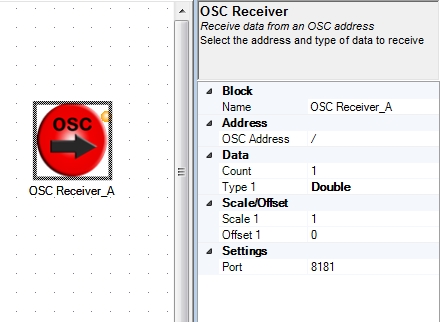
The OSC Receiver block enables Ensemble to receive up to five different pieces of data with a specific address. You can define:
By default, Ensemble receives OSC on Port 8181. You can check the OSC data received by Ensemble by using the OSC Monitor.

"We then used the OSC plugin, together with TouchOSC on a tablet computer, to create a touchscreen interface. Layouts were produced for each poem so visitors could use the tablet to control the showcased poetry." Ed Grazier, National Star College
TouchOSC is a cost effective app available for Android and iOS devices that enables you to create a touchscreen interface for Ensemble.
You can design a layout with different types of controls including sliders, buttons, toggles, rotary knobs and XY Pads, all of which you can position and resize as desired. Each type of control sends a different OSC message which can be interpreted by the matching blocks we've put together for Ensemble Designer.
For an example of TouchOSC in use see our Customer Story from the National Star College.
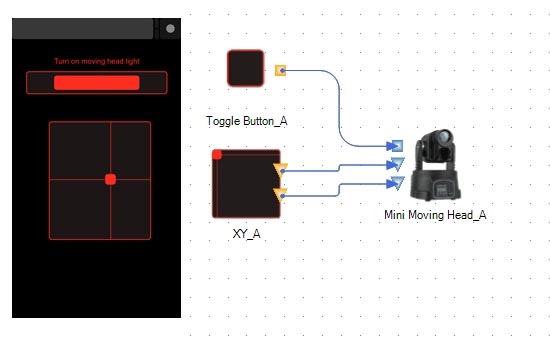
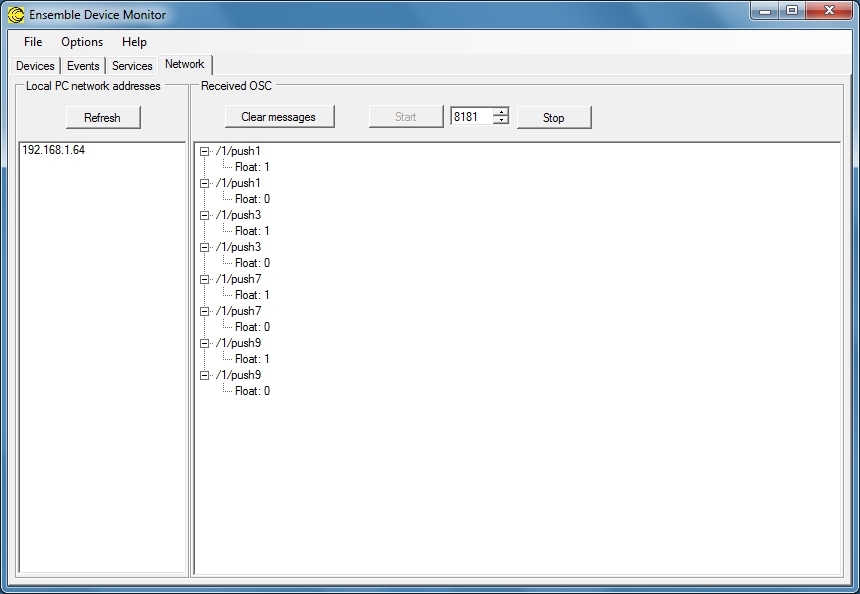
The Network tab in Ensemble Device Monitor helps you get OSC working with Ensemble. The 'Local Network Address' provides the IP address of the PC, which you'll need to tell the device sending OSC messages.
To see if messages are being received, or just to look at the format of messages, you can use the OSC Monitor. Click on 'Start' to see the messages arriving at the specified OSC port.
Site Map