
Ensemble is a flexible software package that helps you to create themes that link movements to sounds, lighting, video, image and sensory effects. The software is split into two separate applications:
![]() Designer Lets you decide how inputs are converted into sounds, lights and effects.
Designer Lets you decide how inputs are converted into sounds, lights and effects.
 Launchpad Performs the result.
Launchpad Performs the result.
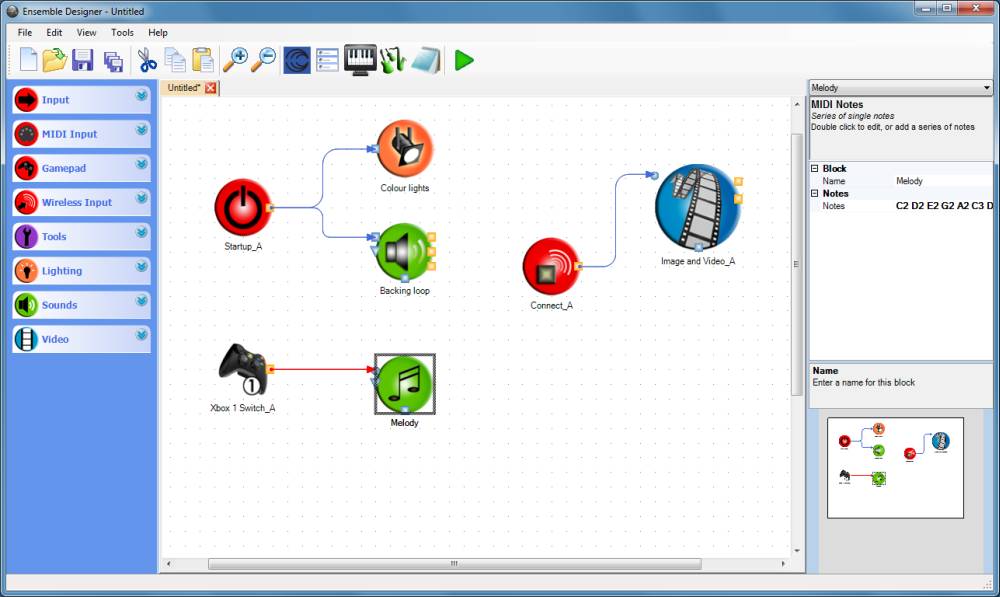
The heart of the Ensemble system is the Designer. This drag and drop software allows you to create unique themes that are personalised to the individual, group or environment.
Themes are designed by linking together cause and effect on screen. Simply drag blocks representing inputs and outputs onto the map area and join them together.

"Create some simple cause-and-effect activities or bring a jungle scene or Rio Carnival into your classroom. Ensemble can manage everything except authentic weather. The resources can be customised in lots of different ways and pupils control the whole rig themselves using switches or an Xbox controller if necessary." Sal McKeown, The Inclusive Gems of BETT2013
On the left hand side of the screen are a series of 'palettes', that contain 'blocks' to do different jobs.
The exact palettes and blocks you have will depend on your particular setup, but core palettes include:
 InputRed blocks representing your physical switches & sensors. If you have lots of different inputs then you may find this split into several sections.
InputRed blocks representing your physical switches & sensors. If you have lots of different inputs then you may find this split into several sections.
 ToolsBlue blocks change the link between cause and effect with tools such as Delays and Timers.
ToolsBlue blocks change the link between cause and effect with tools such as Delays and Timers.
 SoundsGreen sound blocks trigger audio (wav & MP3) & MIDI notes, chords and controllers.
SoundsGreen sound blocks trigger audio (wav & MP3) & MIDI notes, chords and controllers.
 Image & VideoUse image and video, controlling transition effects and timing.
Image & VideoUse image and video, controlling transition effects and timing.
You can also download additional blocks from the support website to add new features.
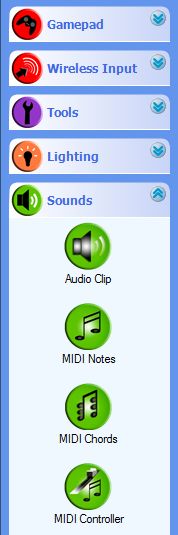

"As soon as I saw the software I understood how it worked. Plugging together the different blocks seems pretty straightforward. It’s very self-explanatory - the colour coding really helps. When you’ve created your map, it’s just a case of pressing play and away you go!" Aled Jones, Accessible Arts & Media, York
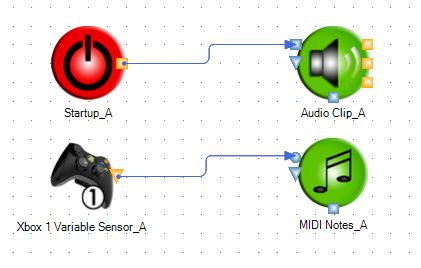
To create a map (or theme) for your Ensemble system:
When you've finished creating your theme, it can be saved and opened using Launchpad.

"The software has a drag-and-drop interface with graphical representations of various stages, which can be connected by the good old 'virtual cable' we are all used to. More complex setups can be linked to lighting, images and other media, making Apollo Ensemble not just a musical instrument, but an integrated staging production tool." Pete Thomas, Sound on Sound Magazine, January 2013
Quick and simple to use, Launchpad provides a friendly front-end for playing back themes you've already created.
Click on an icon to select the theme, then press the Play button to start it. Mute and vary the overall volume for master control. Pause to stop. Select another icon to change the theme.
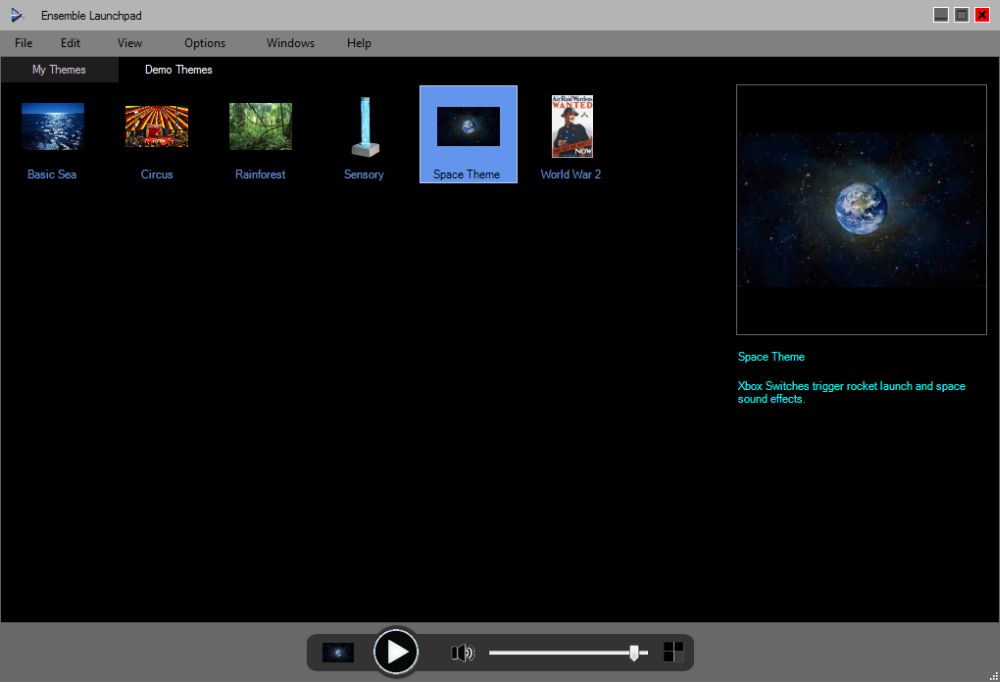

"It’s great that you can configure it so fast - I haven’t seen anything else that does it as easily - it’s really liberating!" Diane Paterson, YAMSEN
Site Map